OP Cloud Installation
Requirements
- Microsoft Windows Vista - 11 Workstation or Microsoft Windows 2000 - 2022 Server (x32/x64).
- IE 6.0, FF 2.0, Safari 3.0, Chrome, Opera 9.0 or later.
- Administrative user rights.
1. Registration
- Go to OP Cloud Registration page - https://opcloud.fitosoft.com/register.html
- On the Registration page, enter all the requested details, including your name, email address, and password.
- Check the checkbox to agree to the Terms and Policy, and then click the 'Register as an Administrator' button.
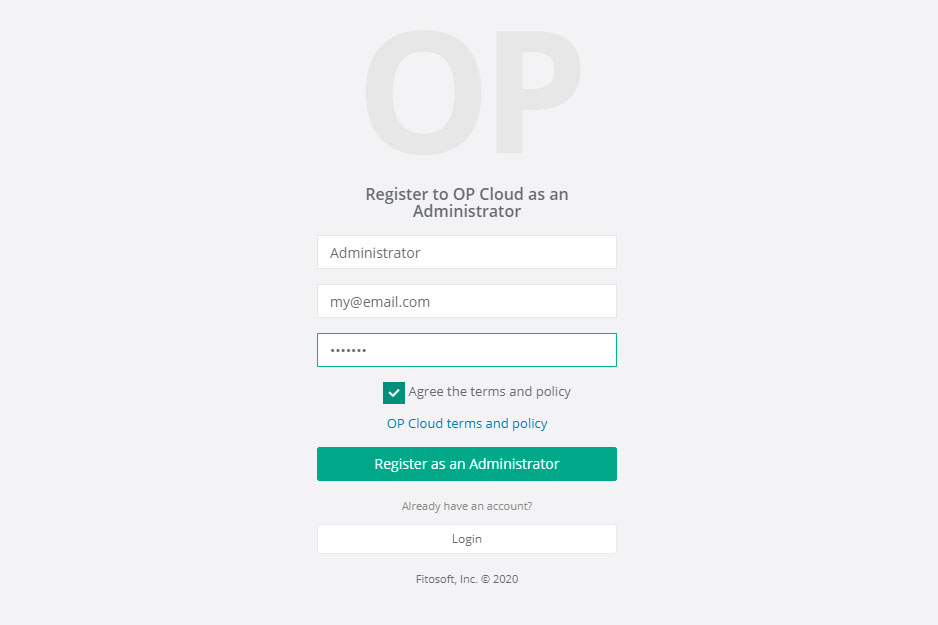
2. Confirm your email
The OP Cloud service sends a verification email to the email address you used to sign up for your account. Look for the verification email in your inbox and click the link in that email.
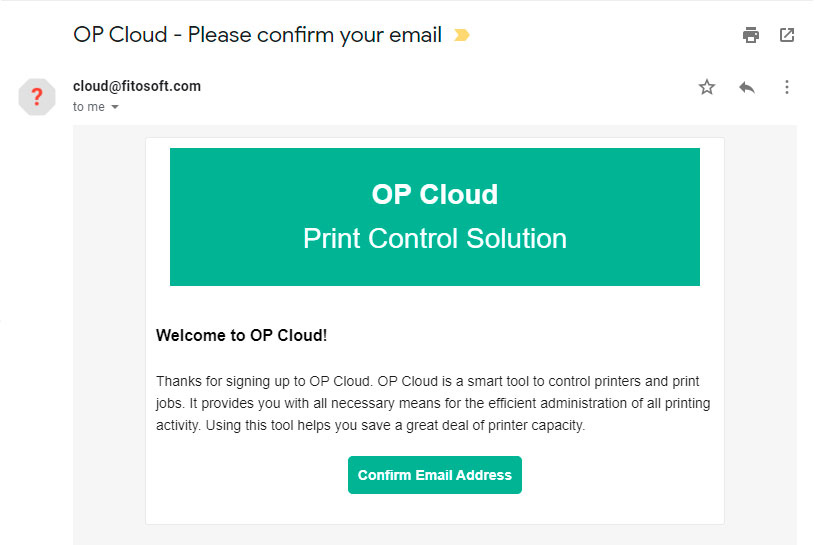
3. Get welcome email
The welcome email contains a welcome message and instructions for getting started.
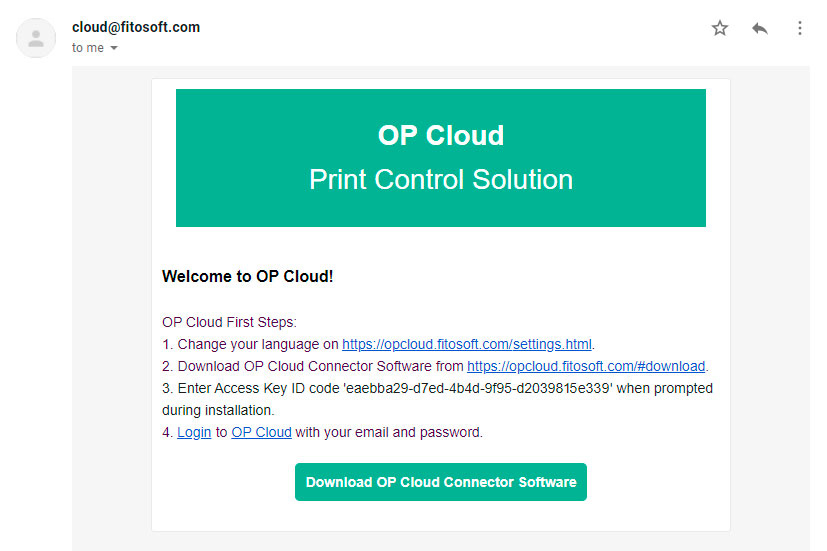
4. Download and install OP Connector on print server
You can download the latest version of OP Cloud here - https://opcloud.fitosoft.com/#download . Each web browser has slightly different instructions for launching the installer. Go to your Downloads folder and double-click on your setup file to start your installation.
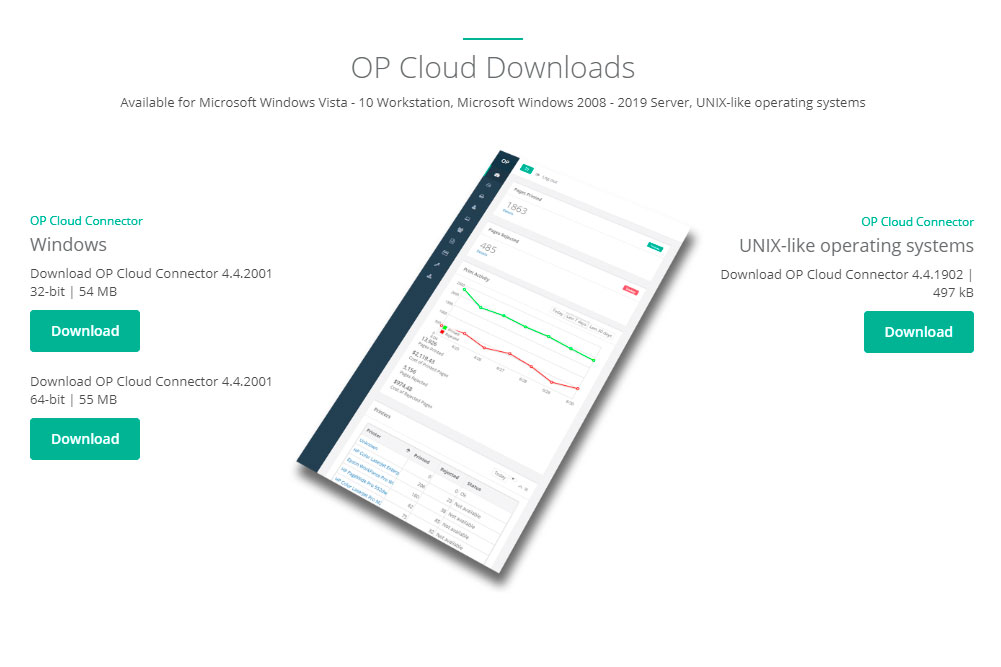
5. Enter your email and password
Enter your email/password or Access Key ID in email notification. Click OK.
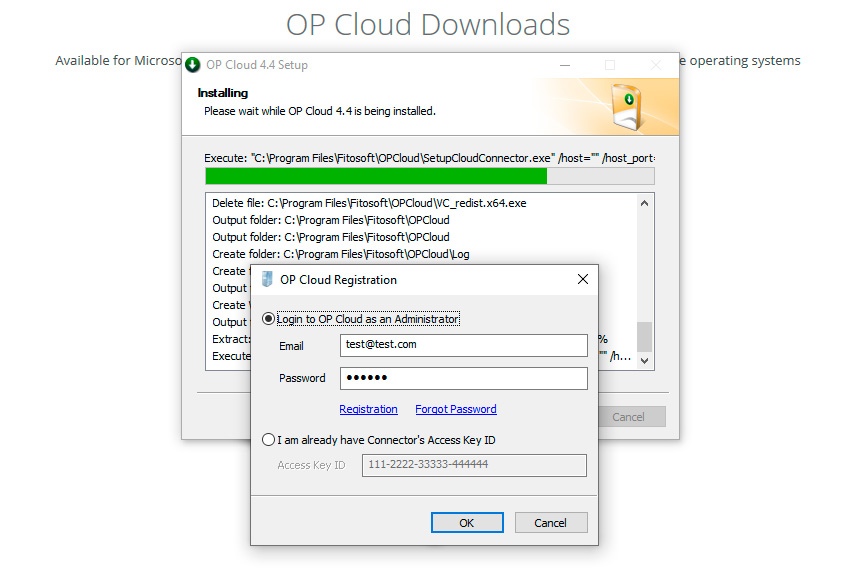
6. Open OP Cloud dashboard
Open your web browser and navigate to the OP Cloud login page at https://opcloud.fitosoft.com/login.html.
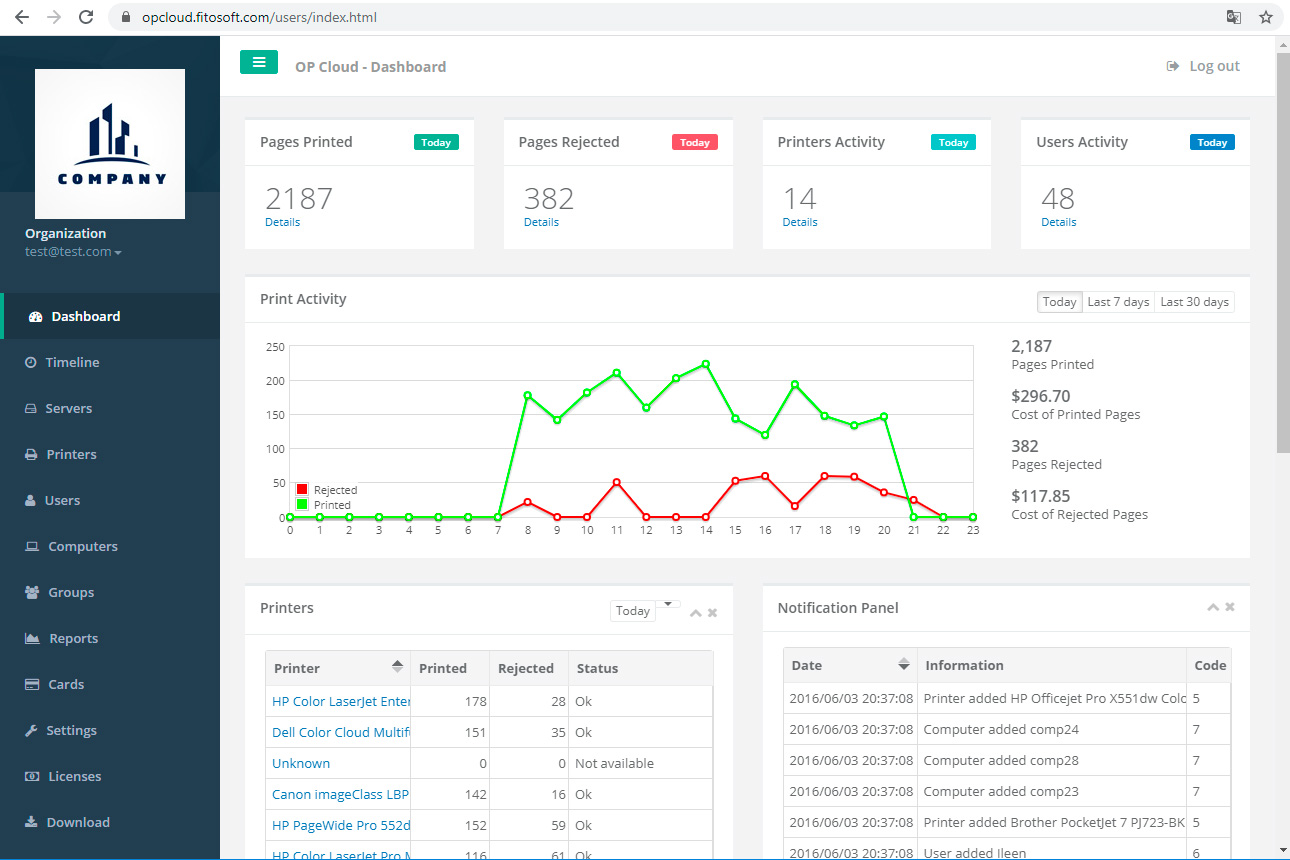
Home