OP Cloud FAQ
OP runs as a Windows service when installed on Windows and can be stopped or paused using the Services control panel:
• Navigate to Services within your Control Panel -> Administrative Tools.
• Find the service named OP and right-click on it.
• Select the operation you want to perform (e.g., Stop/Start/Restart).
OP is designed to manage print jobs from workstations that are spooled to a Windows server or workstation. These printers are shared and connected via a USB or LPT cable to the print server or workstation. You can also effectively monitor a printer’s usage on a network. It may be that you have networked printers directly connected via an Ethernet cable. OP can only monitor a networked printer’s usage. OP scans the network using the SNMP protocol for the networked printers and checks a print counter. SNMP does not save information about printing (user, color, page size, etc.).
To add a user, open the Users page then click the "Add" button:
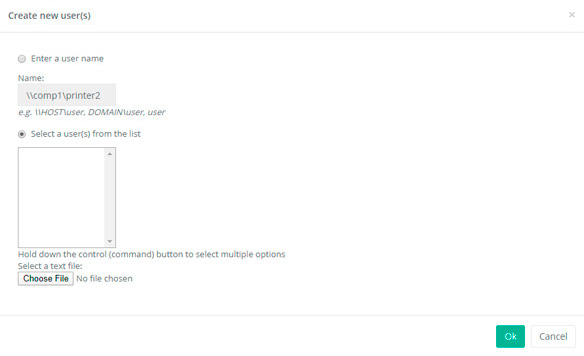
Click the Create Button.
Enter the name or select a name from a list.
Click OK.
1. Open Services (Control Panel -> Administrative Tools -> Services) and highlight OP Services, if it exists. Click on properties and choose disable from the start type.
2. Reboot your computer.
3. In Windows Explorer, remove the OP Cloud Folder - C:\Program Files\Fitosoft\OPCloud, if it exists.
4. Click Start, and then click Run. In the Open box, type regedit, then click OK. In Registry Editor, remove the HKEY_LOCAL_MACHINE\SOFTWARE\Fitosoft\OPCloud subkey, if it exists.
Your printer driver reports color prints but prints b/w pages. It seems that this is a feature of the printer driver. You can adjust your cost of printing by specifying one price for color and b/w printing.
You need to set up Simple Network Management Protocol (SNMP) for network printers. OP scans the network printers using the SNMP protocol.
If you have any questions, please send an email to support@fitosoft.com.
Home